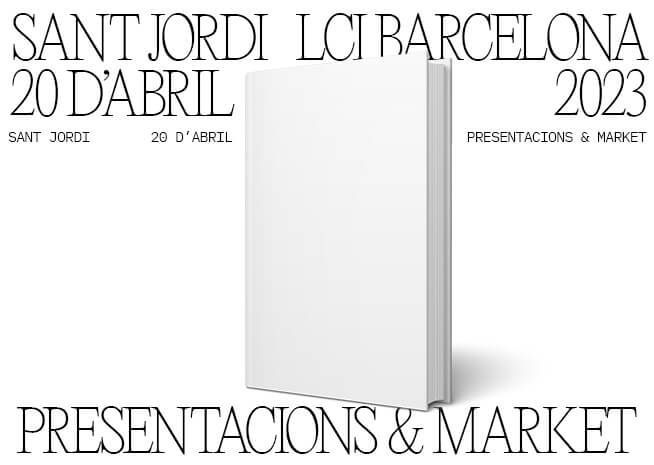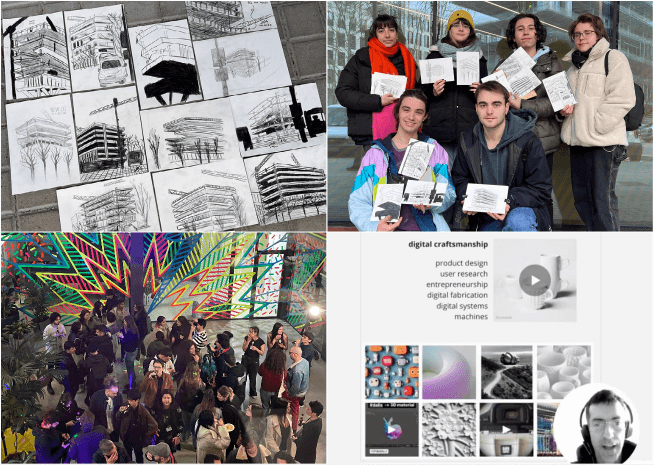-
-
 Colombia
Colombia
- LCI Bogotá
- LCI Barranquilla
-
 Mexico
Mexico
- LCI Monterrey
-
 Costa Rica
Costa Rica
- Universidad LCI VERITAS
-
 Tunisia
Tunisia
- Collège LaSalle | Tunis
-
Connecting to and using Adobe Connect
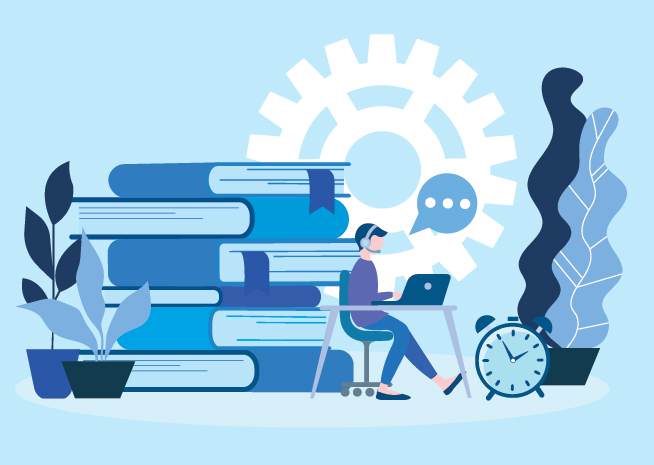
How do I log in to Adobe Connect?
Dear students, you will find below the step-by-step procedure to connect to your Adobe Connect online learning platform.
1- First, you will need to download the list of links to access the virtual classes.
2- Click on the classroom link for your course and open the link.
(Ideally in the Chrome browser for a better experience).
3- Choose "GUEST" and enter your first and last name. Then click on the "Enter Room" button.
4- You will then arrive in your class. Click on "Open Adobe Connect".
Before continuing, make sure you are in the right class by checking the number at the top left of the screen.
How to use the platform?
1- In the "Meeting" drop-down menu at the top left, complete the "Audio Setup Wizard".
This will allow you to hear the person speaking and it will also allow them to hear you once the session has started.
2- At the top left, the icon with the character who raise its hand gives you access to a drop-down menu to be able to interact with your professor.
3- Access the conversation so that you can interact (by chatting) with your professor during your class.
4- Use your microphone:
The presenter must activate and give you access to the microphone.
When the microphone icon appears next to your name, click the icon at the top of your screen and select "Connect my audio".
When both icons (microphone and speaker) are GREEN, you can talk!